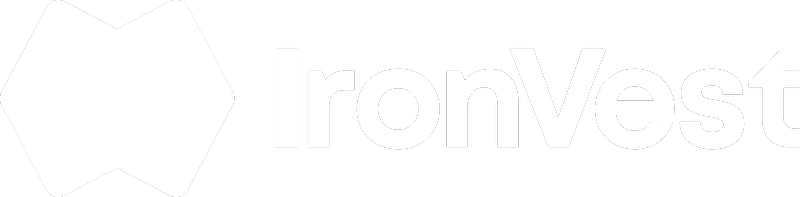You might not be able to make a call using your masked phone for several reasons. In this article, we review the cases in which this might happen:
1. Not Enough Balance:
A premium subscription gives users $3.00 in Masked Phone usage every month. Each masked phone call costs $0.01 to connect and $0.01 for each additional minute. Each text received to a Masked phone is also $0.01. If your masked phone runs out of balance, you can always add more.
To add balance to your Masked Phone:
- Click on your Masked Phone Section
- Click on Balance
- Select the Amount.
- Click Update
2. You have a Call Filtering app installed
Call filter apps can sometimes interfere with masked or virtual phone numbers, mistakenly flagging them as spam. If you're having trouble making calls with your masked phone, it could be due to these apps. You can find more information on this FAQ.
3. Your Phone Provider is blocking the Masked Phone number
There might be cases in which your phone provider may have blocked your masked phone number due to their own restrictions. Since Masked Phones are VoIP numbers, they are often flagged as potential spam and blocked. In these cases, you will need to contact your phone provider for assistance.
4. Real Phone Blocking the Masked Phone:
Instructions to check if your real phone is blocking the masked phone can vary on the device's operating system. Below you can check if your Masked Phone number is in your phone’s blocked contacts list.
In iOS devices, you can check if your real phone is blocking the masked phone by following these steps:
- Open Settings: Go to the main settings menu by tapping on the "Settings" app.
- Go to Phone Settings: Scroll down and select "Phone."
- Check Blocked Contacts: Tap on “Blocked Contacts” or “Call Blocking & Identification.” This will show you a list of numbers that are blocked.
- Review the List: Look through the list to see if the number of the masked phone is included.
If you find the masked phone’s number in the blocked list, you can remove it by swiping left on the number and tapping “Unblock,” or by selecting the “Edit” button and then removing the number.
On Android devices, the process to check if your real phone is blocking the masked phone can differ slightly depending on the manufacturer and version of the operating system, but here’s a general guide you can follow:
- Open the Phone App: Launch the phone app where you make calls.
- Access Call Settings:
Tap on the three dots or menu icon, usually found in the top-right corner of the screen.
Select “Settings” or “Call settings.”
- Find Blocked Numbers:
Look for an option labeled “Blocked numbers,” “Call blocking,” or something similar.
- Review Blocked Contacts:
Check the list of blocked numbers to see if the number of the masked phone is listed there.
If you find the masked phone number on the list, you can remove it from the block list to enable calls. If the number isn’t listed, there may be other issues affecting your ability to make calls.
For any other reason not covered in this FAQ, please make sure to contact us at support@ironvest.com so we can investigate.