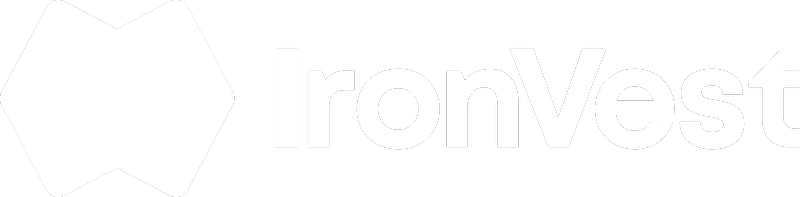On your computer
Once you installed the extension, and are logged to your account on our website, you can click on a form field to see the IronVest popup:
- Click the Email or Password field to see the IronVest popup, and select the account.
- For Credit Card Autofill, you'll click the Credit Card number field to see the IronVest popup
- For Addresses, click the Street Address field and choose the Address you'd like to fill.
ℹ️ Note: If you ever see the wrong option appear when autofilling, refer to this article to learn how to adjust field detection: How do I stop IronVest from filling erroneous form fields?
On the mobile app
Make sure the app is logged in to your account and autofill has been enabled.
Android:
- Open Firefox
- Go to the website.
- Click on the Email or Password field.
- Choose the account you'd like to fill from the list.
iOS:
- Open Safari or an app for which you have an account.
- If using Safari or another browser, go to a website for which you have an account saved in IronVest.
- Tap in the username or password field.
- Tap the Passwords prompt on your iOS Keyboard.
- Select IronVest and authenticate with Touch ID or Face ID
- Tap the account for the site or app.