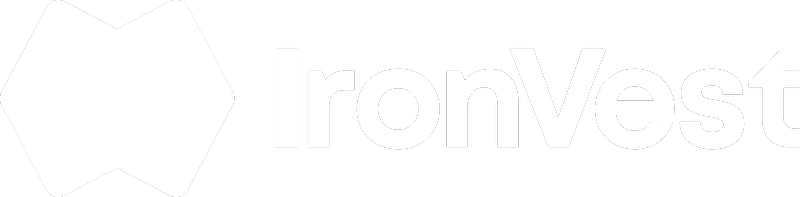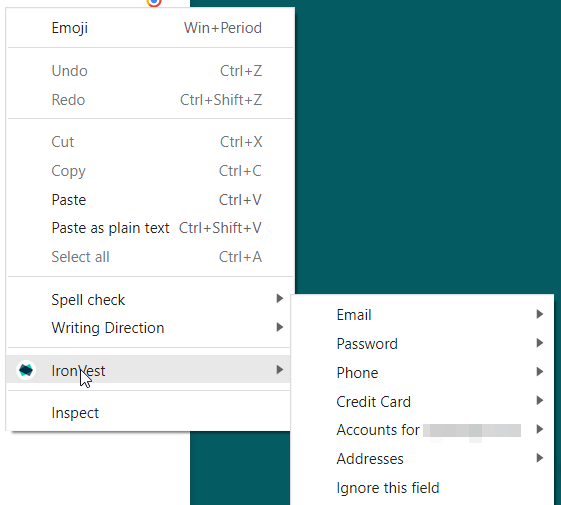If you ever notice that the IronVest extension is filling a field incorrectly, you can follow these steps to fix how it detects and remembers a specific field:
For the new Chrome extension:
1. Click the field in question to bring up the IronVest extension pop-up.
2. Click the drop down menu at the top.
3. Select the appropiate entry. For example, if you want to autofill a saved account, select ‘Accounts’.
4. Click on the entry you want to autofill.
For Firefox and older versions of the extension:
You can use the right-click context menu to manually prompt IronVest to autofill the correct information, like this:
1. Right-click into the form field and scroll down to IronVest:
2. From here, select the appropriate entry. For example, if I wanted to Mask My email, I would right click and scroll to IronVest. Hover over Email and then select Mask My Email.
⚠️ Note: IronVest will remember the kind of information that you want auto-filled in that specific form field, however, this memory is saved per browser. If you use IronVest in a different browser or profile, the extension won’t carry over your preference.
If you notice that IronVest is not working as expected on a specific website, such as fields not autofilling correctly or other issues, please contact us at support@ironvest.com. Include the website URL and a brief description of the issue so our team can look into it and resolve it as quickly as possible.