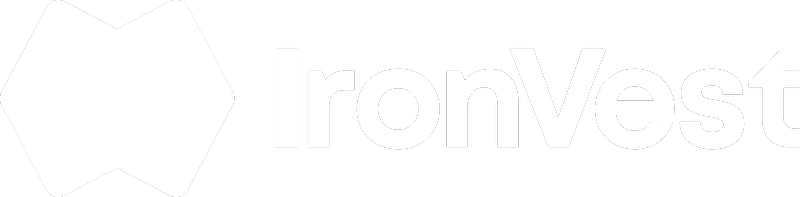🚨 Why did Chrome disable the extension?
With our latest update, we introduced new features that required additional Chrome permissions. When an extension requests new permissions, Chrome automatically disables it until you manually review and approve them. This is a standard Chrome behavior designed to protect user privacy and security.
🔐 What new permissions were added and why?
We’ve added the following permissions to support new security features:
-
downloads permission
Allows the extension to detect files you download. With AI assistance, we analyze these files to flag potentially malicious or suspicious content before you open them—giving you an extra layer of protection.
-
management permission
Lets the extension scan other extensions installed in your browser. This helps identify any extensions with risky or overly broad permissions, so you can make informed decisions and improve your browser’s security posture.
✅ What do you need to do?
To continue using IronVest with the new features:
-
Open Chrome and go to chrome://extensions
-
Find IronVest in the list
-
Click “Enable” (or “Accept Permissions”) to re-activate it
Once approved, the extension will resume normal operation—including all your saved credentials and autofill functionality.
💡 Is it safe to approve these?
Yes—these permissions are only used to deliver the new security enhancements outlined above. We do not collect or share your personal data, and all analysis is done securely and privately.
❓Need help?
If you’re unsure or something isn’t working as expected, reach out to our team anytime at support@ironvest.com. We’re here to help.