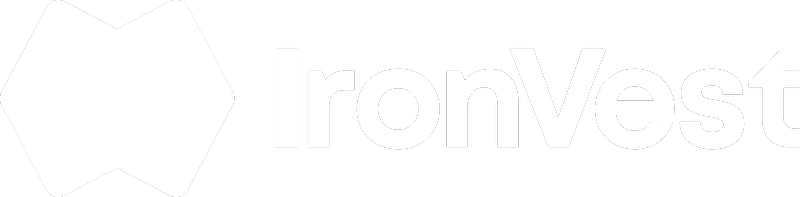Dear IronVest Users,
We appreciate your patience and understanding as we work to improve our app. While most users have benefited from our recent updates, we understand that some of you may still encounter issues after updating your app to version 9.2.8. In this article, we'll address two common issues and provide step-by-step solutions to help you get the most out of your IronVest experience.
Issue 1: Missing Logins
If you find that some of your login details are still missing from your IronVest app after updating to version 9.2.8, don't worry. We've outlined the following steps to help you recover them:
Safeguard Your Data:
- Log in to your IronVest web app from your PC by visiting IronVest Web App.
- Once logged in, navigate to the "Settings" section.
- Click "Data"
- Find the "Export" option and select "Export IronVest Data."
Resolve the App Issue:
To ensure that any data causing sync issues is completely removed from your device, follow these steps:
- Start by logging out of the iOS app.
- Click on the Lock icon on the bottom navigation bar.
- In the next screen click "Log into a different account?"
- Follow these steps to remove the app and its data:
- Open your phone's Settings.
- Tap on "General."
- Select "iPhone Storage."
- Locate and tap on "IronVest."
- Tap "Delete App" and confirm by tapping "Delete app" once more. (Don’t worry, this won’t delete your data)
- Power down your phone.
- Restart your phone.
- Reinstall the IronVest app from the App Store.
- Log back into the app.
After completing these steps, please let us know if your accounts are visible once more.
Issue 2: Duplicate Login Records
Another issue some users have reported is seeing duplicate login records in their app. To resolve this, follow these steps:
1. Export Your IronVest Data Using the "Export IronVest Data" Option:
- Log in to your IronVest web app from your PC by visiting IronVest Web App.
- Once logged in, navigate to the "Settings" section by clicking on your username on the top right.
- Once there, click "Data"
- Locate the "Export" option and click on it.
- Save the exported file as a .txt file for future imports.
2. Export a CSV File of Your Account Logins:
- Access your device's Settings page.
- Click "Data"
- Locate the "Export Data" option.
- Select "Accounts" and click "Export CSV."
3. Reset Your IronVest Data Without Using Your Passphrase:
- Reset your IronVest data, ensuring not to use your passphrase. This action will remove all of your auto-fill data, such as account logins, auto-fill cards, addresses, and identities. It will also generate a fresh passphrase for you. Make sure you save the new one.
4. Import Your IronVest Data Back Without the Account Logins:
- To import your data, please follow these steps:
- Go to the Dashboard and click on the Account icon.
- Click "Settings."
- Click "Data"
- Scroll to the bottom and Click "Import."
- Select "IronVest" from the list and click the button to find your exported .txt file
- Uncheck the box for account logins and click the "Import" button at the bottom.
5. Use the Clean CSV File to Load Your Accounts Back:
- Open the CSV you exported and remove all duplicate accounts. Then Save.
- Load your accounts back using the clean CSV file you previously exported. To do this, follow these steps:
- Go to the Dashboard and click on the Account icon.
- Click "Settings."
- Click "Data"
- Click "Import."
- On the bottom, select "Other" and click "Choose CSV File."
- Find the clean CSV file you exported earlier and click "Import." Make sure all the columns match the drop-downs to prevent any issues.
- Click "Import" once more to confirm the import.
6. View and Write Down Your New Passphrase:
- Go to "Settings."
- Click "Account"
- Find the option to view your new passphrase.
- Write down your new passphrase for future account recoveries.
Please let us know if this helps or if you need any further assistance by contacting us at support@ironvest.com. Your satisfaction is our priority, and we're here to support you every step of the way.
Warm regards,
The IronVest Team