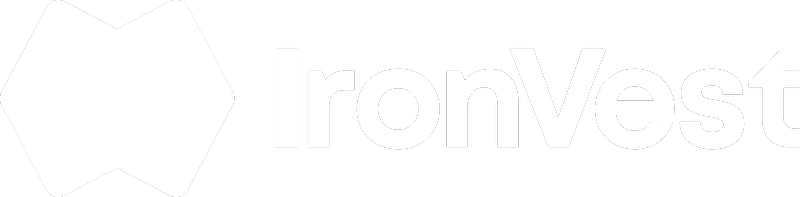To enhance the security of your financial transactions, IronVest offers a feature to protect your masked cards using biometrics. Here's a detailed guide on how to enable this feature:
Step 1: Activate Masked Cards Masked card feature is only available for certain subscription plan. You may need to upgrade your account if you're not on a qualifying plan. To do this, visit the IronVest web app at ironvest.com/app and click on the "Upgrade" button located on the header.
Step 2: Add a Payment Method Navigate to "Virtual Cards" under the Pay app within the IronVest web app. Here, you'll find instructions to add and/or verify a payment method. This added method will serve as the funding source for your masked cards.
Step 3: Install the IronVest Browser Extension Ensure you have the IronVest browser extension installed on your preferred browser. We currently support Chrome, Firefox, and Edge.
Step 4: Enable IronVest Biometric Protection Go to the settings on the IronVest web app and locate "Biometric Protection Settings". Enable this feature for added security.
Once these prerequisites are met, you can proceed to enable the biometric protection settings for your masked cards via the IronVest browser extension. Follow these steps:
Step 5: Access the Extension Dashboard Click on the IronVest Favicon in the extension toolbar. This action will open the extension mini dashboard.
Step 6: Navigate to Settings In the mini dashboard, click on the "Settings Panel". Then, click "Settings" and finally, "Settings For All Sites".
Step 7: Enable Card Biometric Protection Check that the "Card Biometric Protection" setting is toggled to ON. If it's not, click on the setting to enable it.
That's it! With these steps, you can successfully enhance the security of your masked cards using biometric protection. IronVest is committed to providing you with top-notch security and privacy for your financial transactions. If you have further questions, don't hesitate to reach out to our support team.