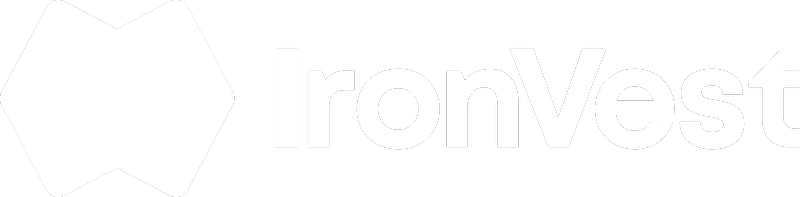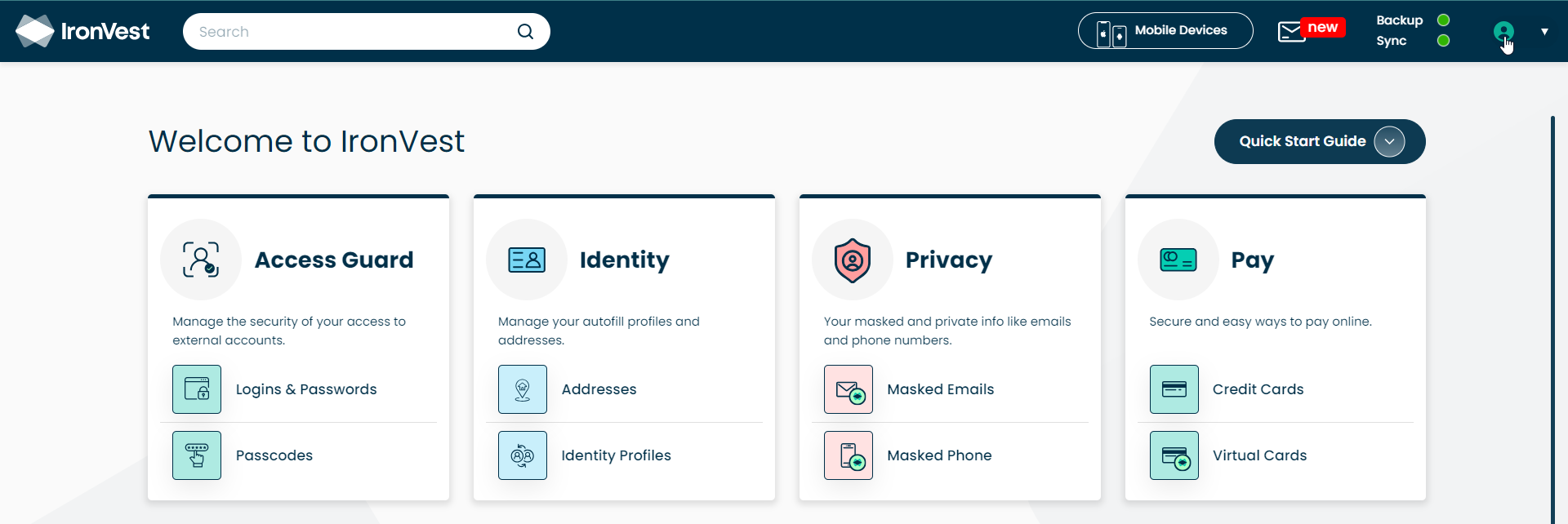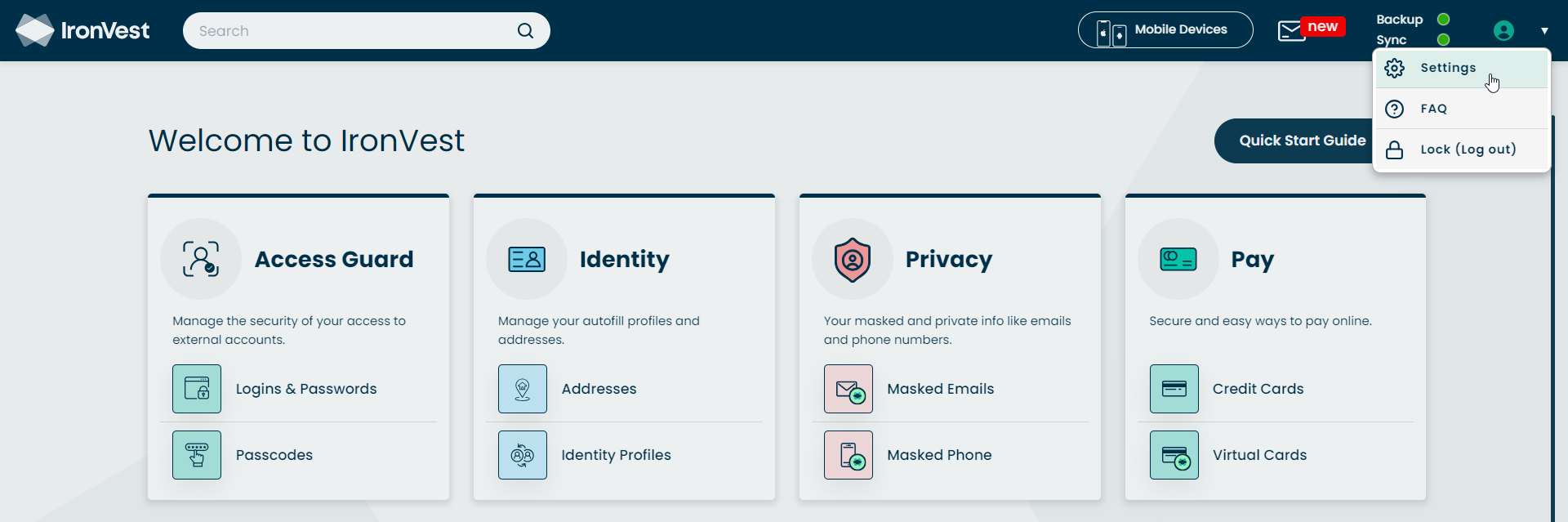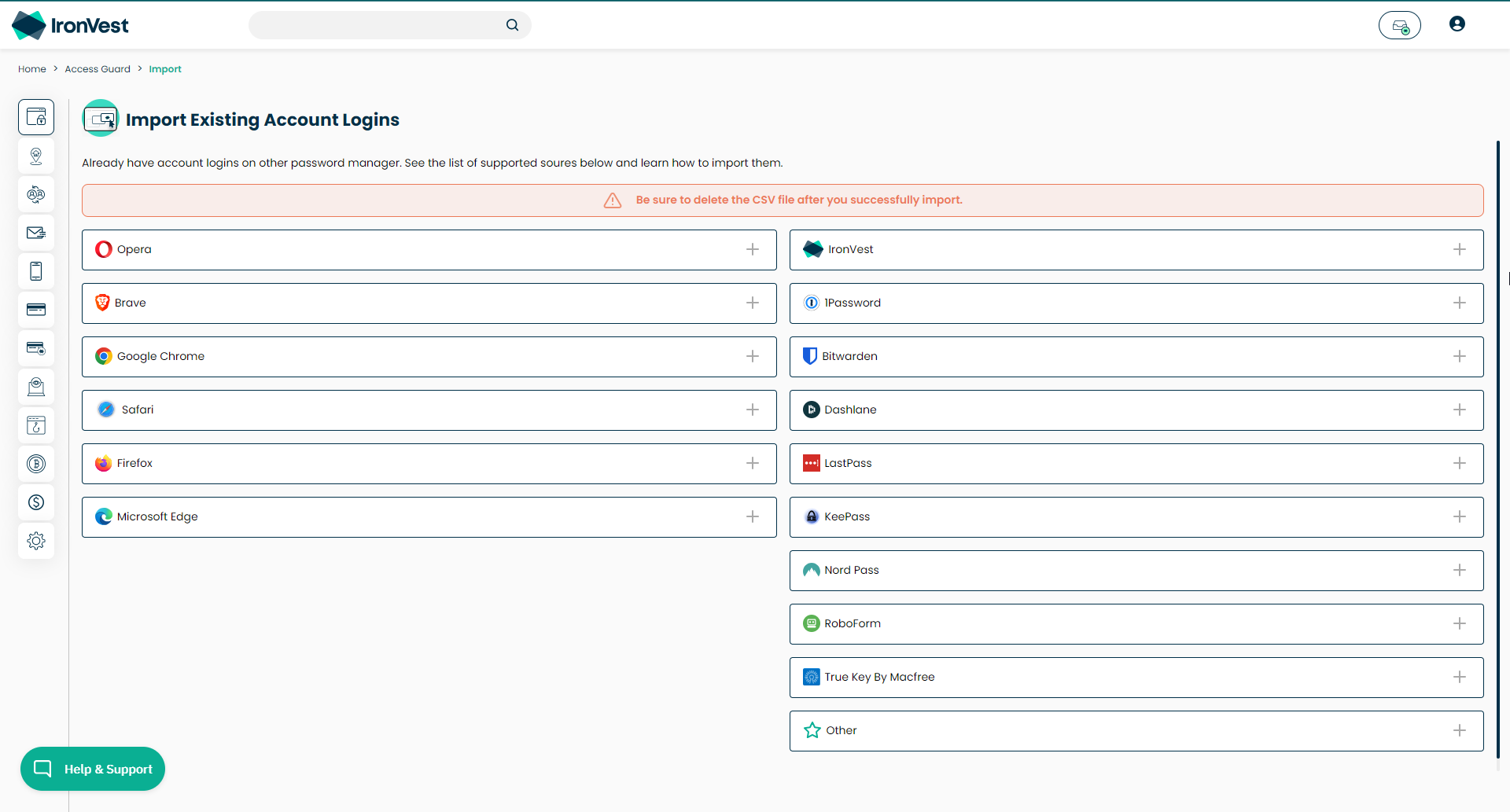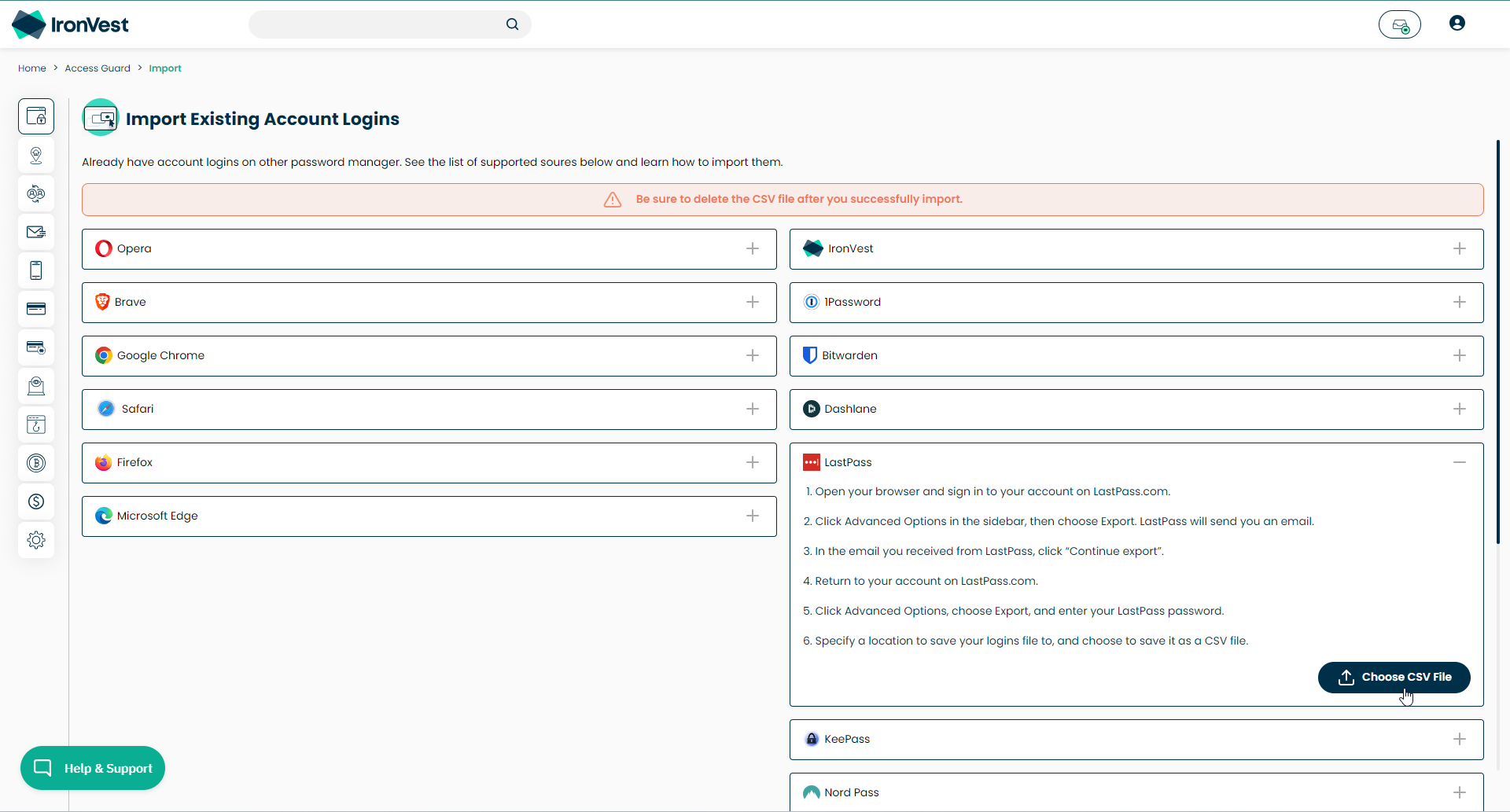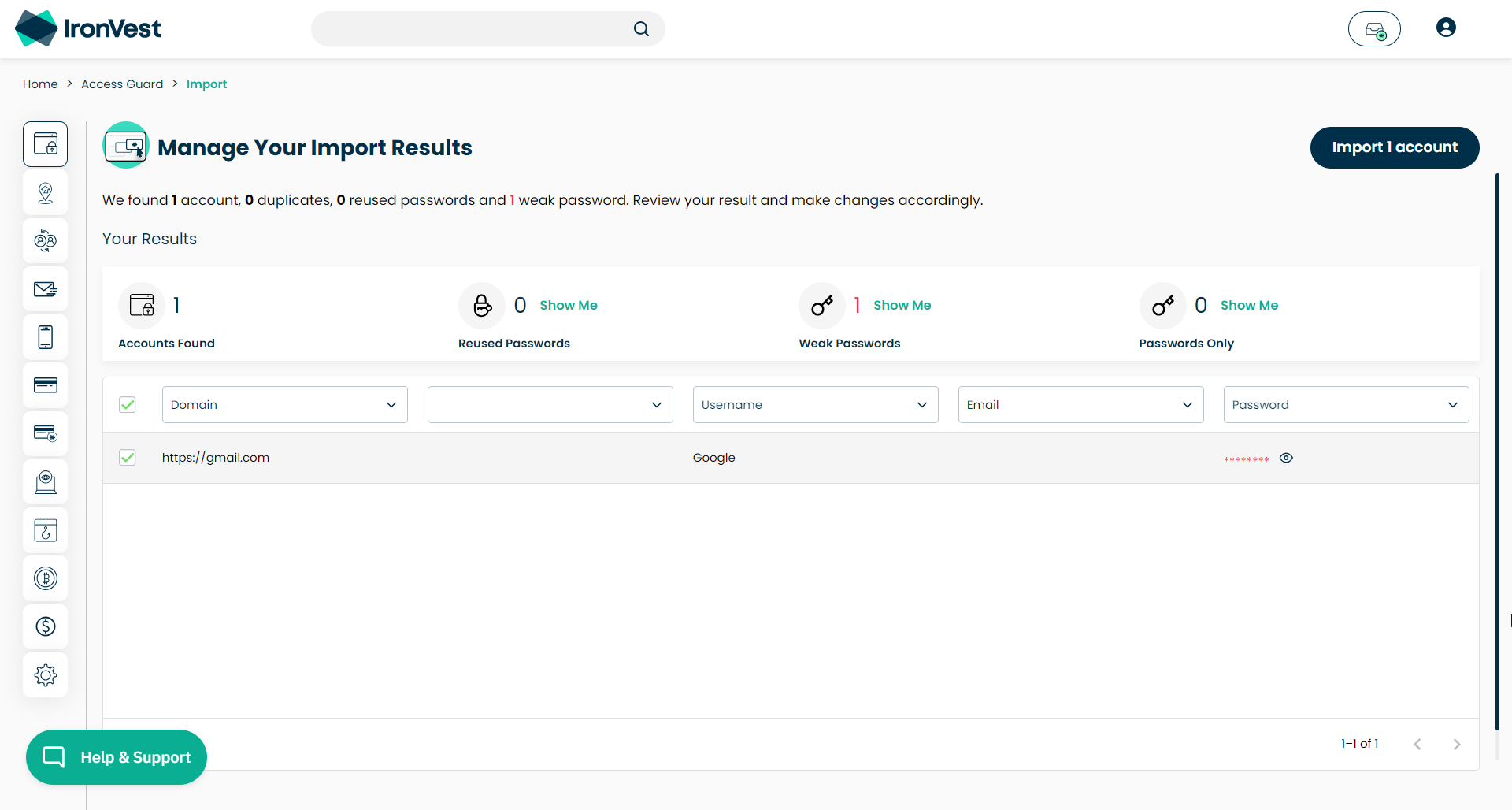- Go to the IronVest Dashboard and click on the Account icon.
- Click Settings
- Click Data and then Click Import next to Import Data
- Select the product you would like to import from.
- Click Choose CSV File
- Find the exported file from your Previous Password Manager and click Open
- Make sure the columns on the IronVest website match the columns on the CSV by using the Dropdown selection at the top.
- Click the Import button on the top right.
Note: If you're experiencing any issues, please contact support at support@ironvest.com.