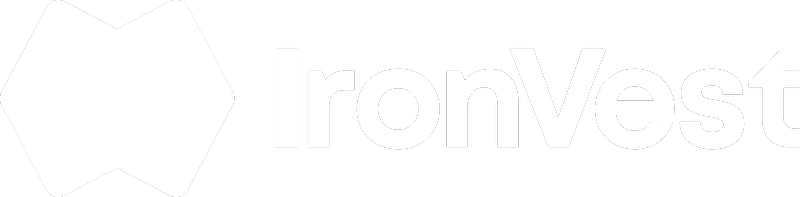Google Chrome
- Click on the Extensions icon on the toolbar, resembling a puzzle piece.
- Next to the IronVest icon, click on the three vertical dots (menu icon).
- Select "Manage Extension".
- Toggle the “Developer mode” switch on, located at the top right.
- Click the “Update” button. If a newer version is available, Chrome will install it.
Mozilla Firefox
- Access Extensions via the puzzle piece icon on the toolbar.
- On the left navigation bar, click the Extensions icon under "Recommendations".
- Next to the IronVest icon, click the three vertical dots (menu icon).
- Select "Manage".
- Click the Settings icon (a pair of gears).
- Choose "Check for Updates". Firefox will search and install any newer versions.
Microsoft Edge (Chromium-based)
- Click on the three vertical dots (menu icon) on the toolbar.
- Select "Extensions" from the dropdown.
- Beside the IronVest extension, click the three vertical dots.
- Choose "Manage Extension".
- On the left navigation bar, toggle the “Developer mode” switch on.
- If a newer version is available, an “Update” button or icon will appear. Click to update.
Note: For those using the older version of Edge, consider transitioning to the Chromium-based Edge for active support and updates.
To ensure you're benefiting from the latest features and security enhancements, it's crucial to have the most up-to-date version of IronVest. Follow the steps outlined above for your respective browser to make this verification.