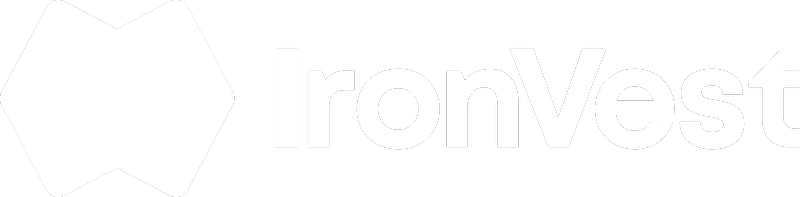From the website:
1. Go to the Emails section on your Dashboard or click here.
2. Click on the "+ Create" button.
3. Select "Masked Email Address"
4. Enter the site for which you're using the Masked Email on the Masked Email Label field
5. Enable forwarding if you'd like it to forward to your real email address and click "Save Masked Email".
From the new Chrome extension
1. Go to the site you want to create the Masked Email for.
2. On the sign-up page, click the email box.
3. Click "Create New Masked".
ℹ️ Note: If the correct panel to create a Masked Email doesn’t appear initially, click the dropdown menu at the top and select 'Emails'.

From Firefox and older versions of the extension:
1. Go to the site you want to create the Masked Email for.
2. On the sign-up page, click the email box.
3. Click "New Masked Email"
From the mobile app:
1. While on the Dashboard, tap "+ New masked email".
2. Enter the website you'd like to use the Masked Email for on the "Masked Email Label" field. This will help us autofill it for you.
3. Tap 'Save'